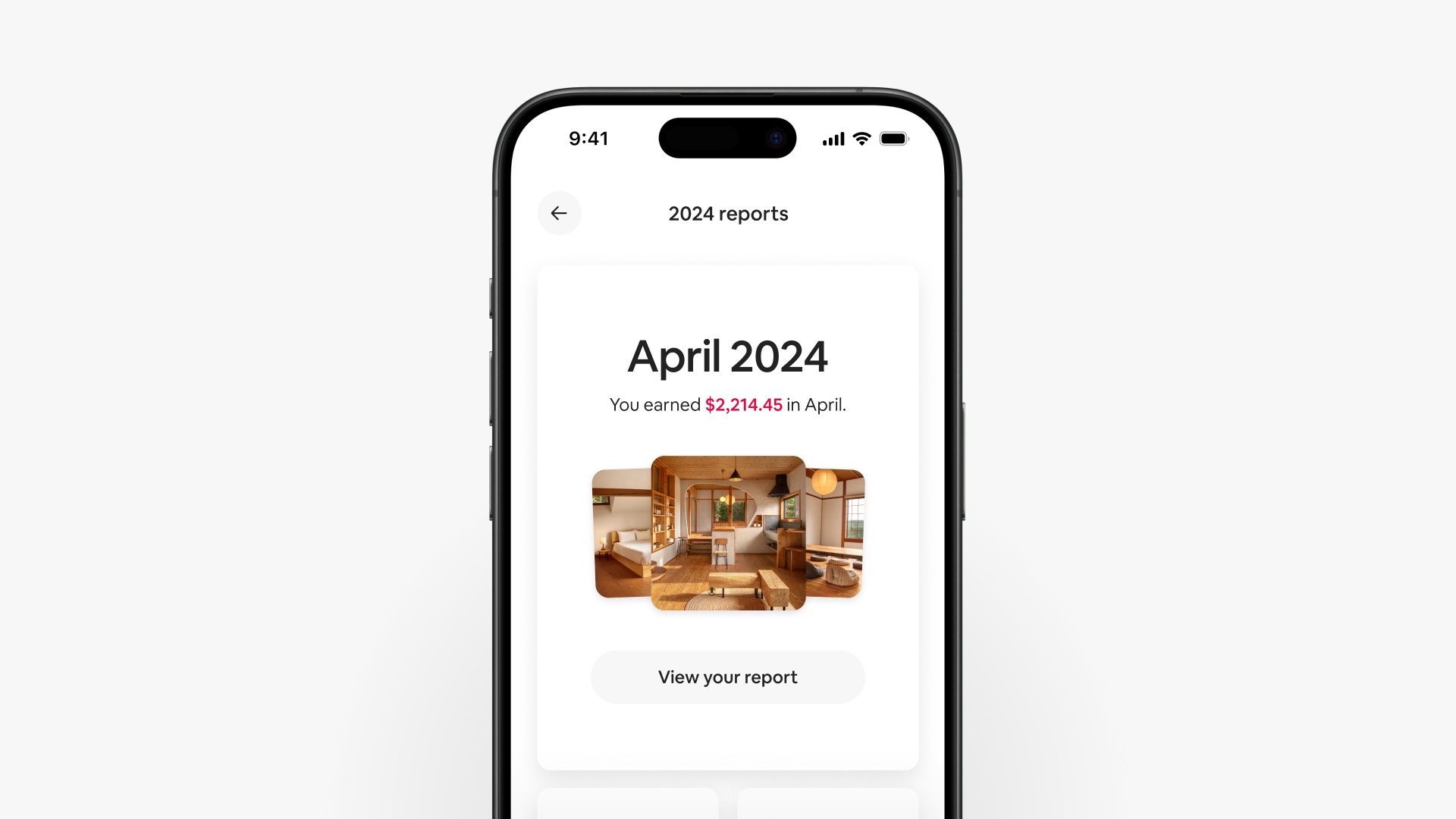Earnings dashboard: A better look at your bottom line
Understanding your earnings can help you run a more successful hosting business. That’s why we’re adding new features to the earnings dashboard, inspired by Host feedback.
- Interactive charts for deeper insights. See your earnings through monthly and yearly views, plus filter by listing, and get more detail on prior years and future projections.
- Earnings reports in a helpful new hub. Automatically receive monthly and annual reports and download them as PDFs. The reports include breakdowns by listing and payout method.
Access the earnings dashboard in the Menu tab. Select Earnings to open it.
Here’s everything you’ll find in the enhanced earnings dashboard.
New interactive earnings charts
The earnings chart at the top of the dashboard shows:
- How much you made in each of the previous six months
- How much you’ve made so far this month
- How much you’re projected to make in each of the next five months based on upcoming bookings
Tap the double arrow to expand and interact with the earnings chart. This new view shows your earnings by month or year, and by listing. Use the filter to select which listing or listings to show.
Below the interactive earnings chart, performance stats will show:
- Number of reservations
- Total nights booked
- Occupancy rate
- Average length of stay
These stats are calculated based on the time frame and listings you’re viewing. They update automatically any time you apply a filter or reload the dashboard.
To get a breakdown of your earnings since January 1 of the current year, tap View earnings summary near the chart. It shows your gross earnings—the total amount you earn before any deductions. Each deduction is listed on its own line, followed by your total net pay.
Here’s what you’ll see:
- Gross earnings
- Adjustments
- Host service fee
- Taxes withheld
- Total net pay
Transactions
The dashboard highlights your upcoming and recent transactions. Open any transaction to get details, including:
- Price breakdown
- Date it was paid or is scheduled to be paid
- Option to get paid within 30 minutes via Fast Pay (in the U.S. only)
- Linked reservation code
- Guest’s name and photo
Open all upcoming or all paid transactions for a complete view. From there, you can:
- Filter transactions by date, listing, and payout method
- Search for the exact payment amount or reservation confirmation code
- Create customized reports as CSV files by selecting which details you’d like to include, such as payout method, booking date, and reservation confirmation code
New earnings reporting hub
Airbnb now automatically generates monthly and annual statements for you in a new reporting hub. You can access reports as far back as the year you started hosting and download or email them as PDFs.
Each report highlights earnings details for that month or year, including:
- A breakdown of gross earnings, adjustments, Host service fee, any taxes withheld, and total net pay
- Performance stats, like nights booked and average length of stay
- Earnings by listing and payout method
- Earnings for each month of the selected year (for annual reports only)
Settings and documents
Tap the gear icon at the top right of the earnings dashboard to access:
- Payout settings, where you can review or add payout methods and routing rules
- Tax information, where you can manage taxpayer details and tax documents
- Earnings reports, which is another way to get to the statements in your new reporting hub
Try the enhanced earnings dashboard today when you enroll in Early Access.
User experience may vary by location.
Information contained in this article may have changed since publication.